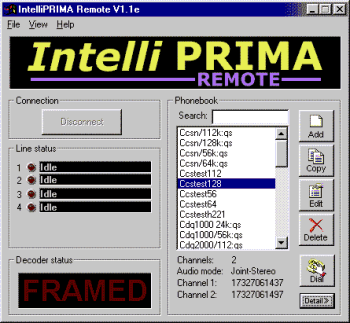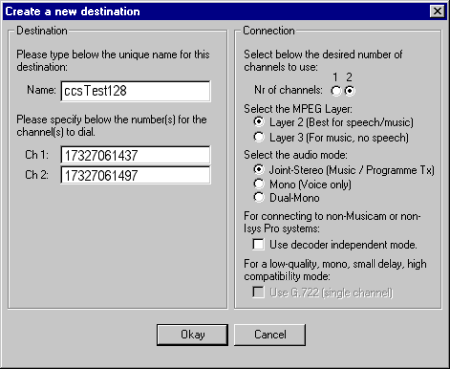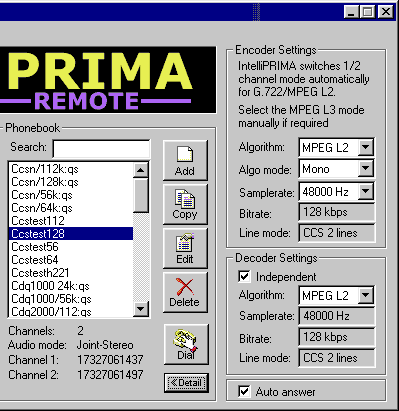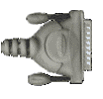Instant access to Encoder/Decoder settings from main screen Info:
- Shows line status of 2, 4 or 6 channels (depending on number of TA's installed)
- Provides audio/visual alerts of incoming connections - ideal for busy studios
- Shows quick info on speeddials in main screen
Easy:
- Designed to be intuitive for broadcast and pro-audio users
- Phonebook with unlimited entries - alphabetically sorted - and allows direct import of existing speeddials from CDQPrima
- Phonebooks can be exchanged/imported between users on floppy or via e-mail
- Runs on a standard PC connected via serial port to Prima No more fiddling with those little buttons!
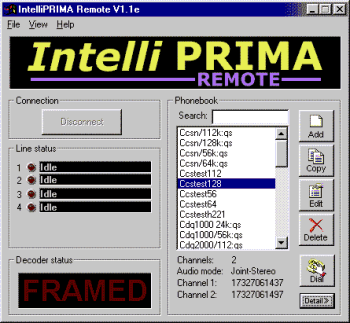
Artificial Prima Intelligence:
- Detects number of incoming lines and sets bitrate, samplerate and protocol for MPEG Layer 2 and G.722
- Allows instant access to encoder/decoder settings using 'Detail' button
- Sends identification text message to remote CDQ Prima, when equipped with VU meters
Adding an entry is as simple as this...
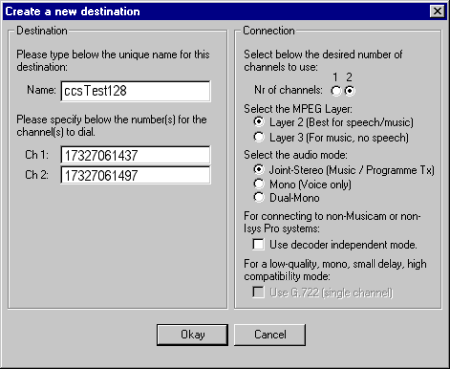
IntelliPRIMA automatically selects the line format and helps you through the other settings.
With the detailed view, you can change the encoder & decoder settings directly - even during connections...
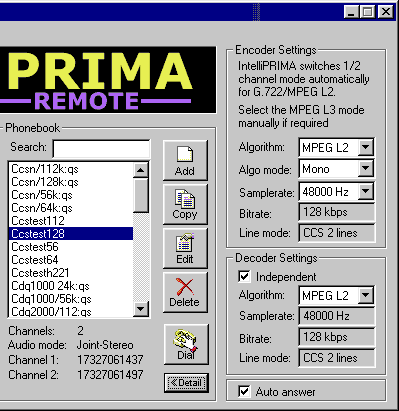
Of course IntelliPRIMA tries to helpby changing samplerates and bitrates to match.
IntelliPRIMA uses a standard CDQ Prima-to-PC serial connection lead
This is NOT a standard RS232 cable!
If you don't already have one of these, you can make your own or order one from us.
If you plan on making your own, you should note that the pin-outs on the CDQ Prima are not standard RS232 connections. The correct format for the cable is shown on this page.
CDQ Prima
(requires DB9M connector)

Pin 4 RxD
Pin 9 TxD
Pin 5 Gnd |
PC
(requires DB9F or DB25F connector)
| | | 25 Pin Female
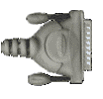 | Pin 2 TxD
Pin 3 RxD
Pin 7 Gnd | | | | 9 Pin Female
 | Pin 3 TxD
Pin 2 RxD
Pin 5 Gnd |
|
Connect cables following the colour code shown - i.e. blue-blue, red-red and green-green.